Getting Started With Microsoft Teams
The pandemic has seen the business environment adapt quickly to remote workspaces. As a result, the demand for tools that enable remote teams to collaborate and communicate effectively has increased. With so many collaboration platforms available in the market, finding the right fit for your business can be quite challenging. However, companies that are acquainted with the Microsoft family of programs and applications naturally turn to Microsoft Teams. Check out our latest video to learn more about Microsoft Teams:What Is Microsoft Teams?
Microsoft Teams is a collaboration and communication tool that is part of Office 365. There are three ways to launch the Microsoft Teams application. It can be accessed with a web browser, mobile phone application (Android and iOS), or a desktop application (Windows and Mac). MS Teams combines file storage, chats, video meetings, and phone calls to enable dispersed and remote teams to collaborate and work together using a shared workspace. Microsoft Teams integrates a collection of Microsoft Office 365 applications such as Outlook, Skype, Word, PowerPoint, SharePoint, and Excel. What Main Features Does Microsoft Teams Have to Offer? The following are the core features of Microsoft Teams:- Teams: To start collaborating on projects, you will need a team. A team is a collection of people, applications, and content based on a particular organization. Creating a team is easy and done with a few clicks. You only need a team name, a team description, and the level of privacy you’d like for your team. Once your team is created, you’ll be able to add team members.
- Channels: Channels are subsections within teams that are dedicated to more segregated conversations that may be based on departments, projects, and tasks. By default, every MS Teams creates a general Channel for all team members for every newly created team. You can create multiple channels within a Team and set their privacy level as either private or standard. Standard channels are accessible to everyone, while private channels are accessible to specific people within the team.
- Chat: Chats allow you to send private direct messages to team members away from the team chat. Conversations within chats are only visible to those in the private chat. From the chat window, you can make audio and video calls and share screens. You can also add additional team members to the conversation.
- Calendar: From the Teams calendar, you can view your schedule and upcoming meetings. Teams allows you to sync your Outlook group calendar with your Microsoft Teams calendar. By default, the Teams calendar is accessible to everyone in your team, but you can edit the calendar permissions and limit access to particular team members.
- Audio and Video Conferencing: You can make one-on-one or group calls to people in your team directly from your chat list. This is done by clicking the video or audio call buttons from the chat section. The calls you make are private and don’t appear in any team conversation. You can also make calls and capture voicemails from the Calls tab. You can also make calls to people outside your organization if you have connected Teams to a phone system.
- Files: Every time you create a team, you automatically create a SharePoint Online site behind it. All files shared across the chat window and conversations are automatically saved on the SharePoint library folder.