January 01, 2018
Help Me Help You
There isn’t one among us interacting with computers on a regular basis who is immune from occasional technical issues that prevent us from getting work completed.
There isn’t one among us interacting with computers on a regular basis who is immune from occasional technical issues that prevent us from getting work completed. More often than not it certainly seems that these issues arise at the most inopportune time when we’re really up against a tight deadline. Technical issues can be extremely frustrating and send you into a panic as the deadline continues to creep closer. The good news is there are some simple troubleshooting steps you can take to significantly reduce the time it takes to get you back up and running.
- Reboot your computer. Seriously the easiest step…try rebooting your computer, especially if this is something you don’t do on a regular basis. Believe it or not, most minor issues are resolved with a simple reboot, which thankfully, it doesn’t take a lot of technical know-how to perform this task on your own.
- I rebooted my computer and it still doesn’t work right, now what? Get social… check with colleagues to see if they are experiencing the same type of issue. For example, recently you can’t print documents but you’ve asked around only to discover that no one else in the office can print to the same printer either. This valuable information indicates that the real issue may be with the printer instead of your computer.
- Prepare to transfer the issue to IT Support. Gather as much investigative information about the problem you are experiencing. Similar to when you see a doctor and merely say, “I don’t feel good,” the doctor will ask for additional information in order to diagnose and treat your symptoms appropriately. Informing the IT support staff will help them understand the symptoms you’re experiencing and diagnose an appropriate remedy. Some good investigative questions to ask are:
- When did the problem start?
- When does the problem occur?
- What messages are shown?
- Have I made any recent changes?
- What steps have I tried to resolve the issue?
Tagged Colorado IT, Colorado IT Support