May 04, 2019
Installing Office 365 Mail on Mobile Devices
We’ve heard from a few clients regarding the necessary steps needed to integrate their mobile device with Office 365 mail. We also would like to remind you to check company policy before proceeding with installation. Some company policies prefer that you have an agreement in place, or that only company devices be used to access company information.
Apple Products
- Open Settings App
- Click on Mail, Contacts, Calendars
- Click Add Account
- Select Exchange from the options
- You will be prompted for the following
E-Mail: This is your full e-mail Address
Password: This is your office 365 password (may or may not be same as computer login password)
Description: Enter in anything to identify this account
6. Click Next (You may receive a warning that says “Cannot Verify Server identity” click continue)
You will see either of the following
1.) A window a asking what you would like to sync, if you see this window select the options you would like to sync and click save
2.) A window asking for the following information
a. E-mail: This is your full e-mail
b. Server: outlook.office365.com
c. Domain: Leave Blank
d. Username: This is your full e-mail
e. Password: This is your office 365 password (may or may not be same as computer login password)
f. Click Next
You should now see a window asking what you would like to sync. Select what you would like to sync and click save
After completing either step above, your e-mail account should now be active on your phone.
Android Products
- Go to Settings
- Locate Accounts section and open
- Select Add Account
- Look for Exchange or Exchange Active Sync and open
- You will be prompted for the following
E-Mail: This is your full e-mail Address
Password: This is your office 365 password (may or may not be same as computer login password)
Description: Enter in anything to identify this account
6. Click Next (You may receive a warning that says “Cannot Verify Server identity” click continue)
You will see either of the following
1.) A window a asking what you would like to sync, if you see this window select the options you would like to sync and click save
2.) A window asking for the following information
a. E-mail: This is your full e-mail
b. Server: outlook.office365.com
c. Domain: Leave Blank
d. Username: This is your full e-mail
e. Password: This is your office 365 password (may or may not be same as computer login password)
f. Click Next
You should now see a window asking what you would like to sync. Select what you would like to sync and click save
Should you have any questions, don’t hesitate to ask our help desk for more information.